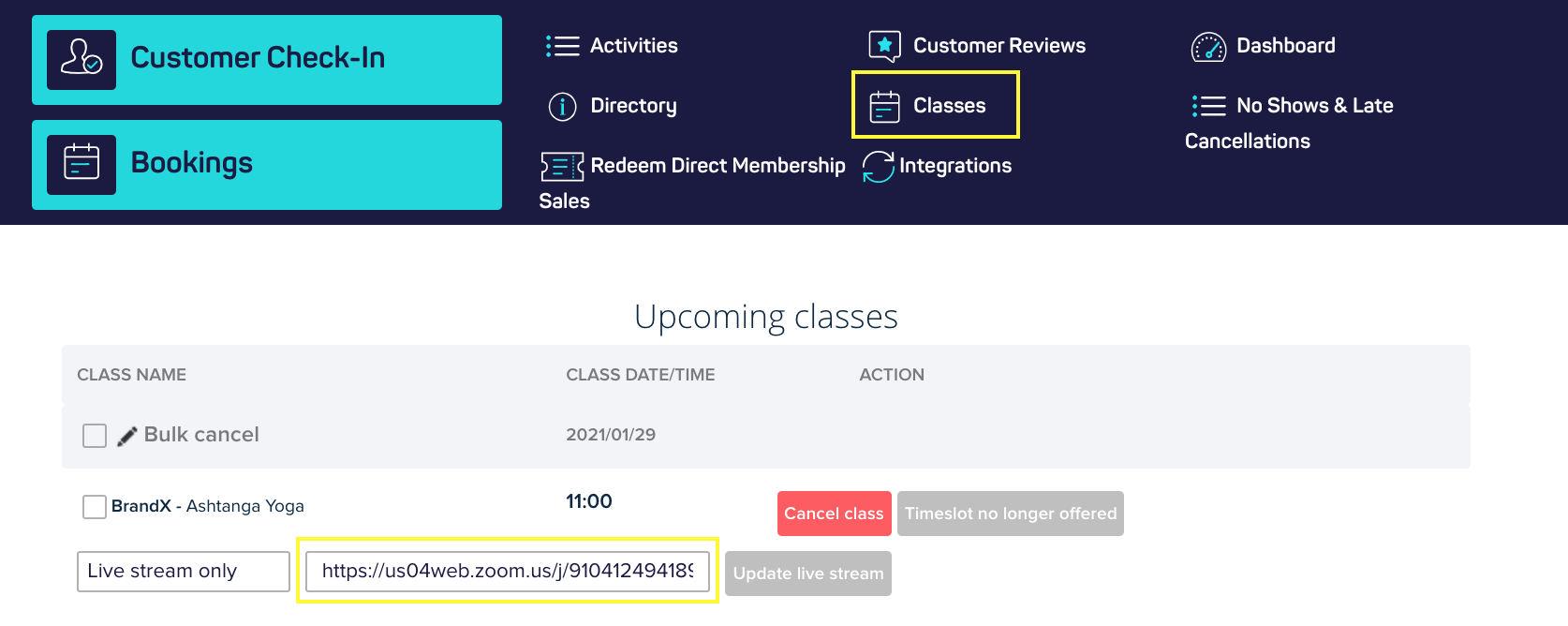To make amendments to your activities and their timetables, from your portal click ‘Activities’ you’ll see all the activities listed at this location and their status:
To add a new activity, click the ‘Add Activity’ button, and to edit an existing activity, click ‘Edit’ next to the activity you’d like to update.
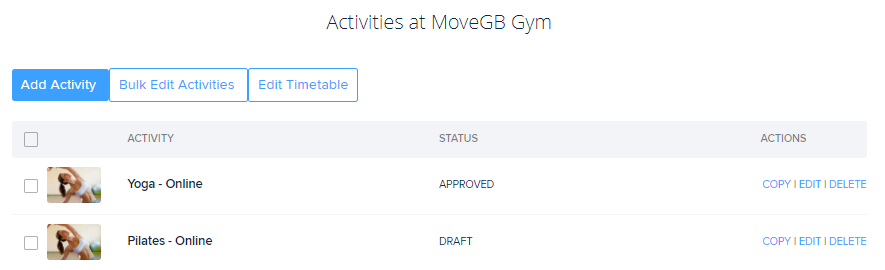
You’ll need to fill out all fields thoroughly with the required information to ensure a quick approval process - the information needed is as follows:
Once you’ve completed the fields, go ahead and hit ‘Submit for Approval’ if it’s a new activity, or ‘Approve’ if it’s an existing activity. On occasions the system may require an activity to be submitted for approval again, but all activities are aimed to be approved within 24 hours.
If you are just starting out with your live stream timetable and want to test it first, please keep activities in draft where possible. Live activities will be visible to your members/marketplace members, so they should always be correct.
Approved activities will be displayed in your Classes section - if you are integrated with Zoom, you will also see that the Zoom meeting link has been automatically filled.