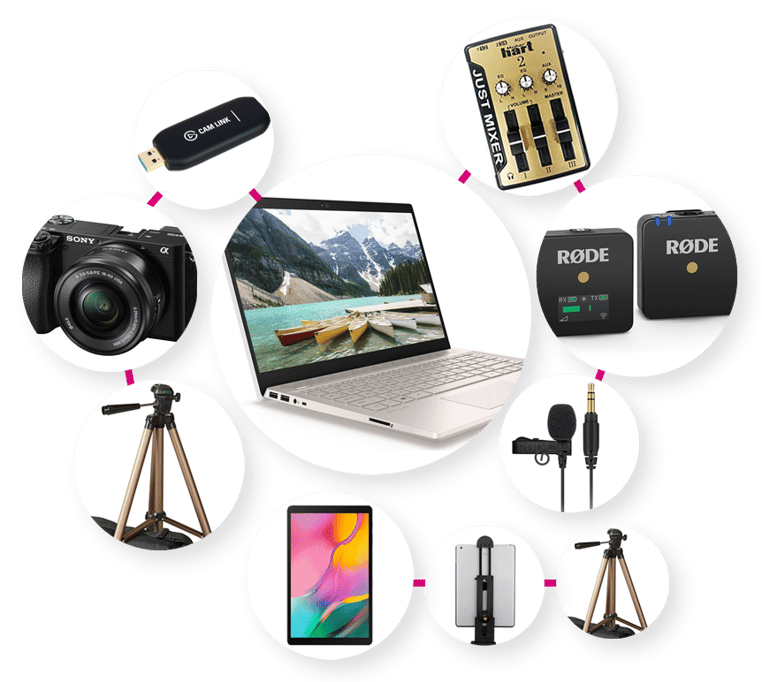Audio Visual Equipment - Premium
If providing the best possible quality for your live stream fitness class is of paramount importance, then the following equipment recommendations will allow you to achieve this - the disadvantage is the set up is more complex and will require a bit of tinkering to ensure it's performing at its peak. This set up is best suited if your business requires premium image and sound quality and you have staff members with the expertise to own the setup and troubleshooting of this equipment.
Camera, Wireless Microphone & Laptop
A camera and laptop setup will enable you to provide your customers with premium levels of sound and video quality.
Equipment Needed
- Laptop computer (Windows or Mac)
- Camera
- Capture Card (If you are using your camera's clean HDMI output)
- Suggested: Elgato Cam Link 4K ~£120
- Tripod
- Suggested tripod: Amazon Basics, ~£25
- Wireless microphone
- Suggested: RODE Wireless GO, ~£160
- Recommended add-on: RODE Lavalier GO Microphone, ~£60
- Mixer (If your laptop does not have a microphone input, you will need to use a mixer)
- Suggested: JUST MIXER 2 Audio Mixer ~£49.99
- Speakers
- Suggested: JVC XS-D629BM ~£70, Creative T100 ~£100

Advantages
Premium, professional level quality in both video and sound; Can play music in the studio as well as over live stream
Disadvantages
More time consuming to set up and troubleshoot; Higher budget; Not portable - more suited to permanent setup
Setup and usage
Video set up - set up instructions may vary dependent upon the camera equipment you have, but in essence it's a case of plugging everything in correctly and selecting it within your computer/Zoom's settings.
- If your camera has a clean HDMI output: Camera is charged and attached to tripod, one end of the HDMI lead is plugged into the camera while the other end is plugged into the Elgato Cam Link 4K capture card, then is plugged into the USB port on the computer and selected as the 'camera' within your computer and Zoom's video settings
- If your camera is compatible with software such as: Canon Webcam Utility, Sony Imaging Edge Webcam or Lumix Tether for Streaming download and install the software as per the manufacturer's instructions, Camera is charged and attached to tripod, USB lead is plugged into the camera while the other end is plugged into the USB port on the computer and select the correct device as the 'camera' within your computer and Zoom's video settings
Audio setup - set up instructions vary dependent upon your laptop's input capabilities, which will dictate as to whether you use a Mixer or not. You'll want to spend some time testing out sound levels to ensure that the sound is clear for both online and physical participants.
- If your laptop has a 3.5mm microphone input: If using lavalier microphone, attach to instructor and plug into transmitter; receiver output plugs into laptop via 3.5mm microphone input; plug speakers into laptop to use for live stream participants voices; Laptop plays music digitally over live stream as well as physically via speakers
- If your laptop does not have a 3.5mm microphone input: If using lavalier microphone, attach to instructor and plug into transmitter; receiver output plugs into mixer; mixer plugs into laptop via USB, adjust levels on mixer to achieve desired sound levels; plug speakers into laptop to use for live stream participants voices; Laptop plays music digitally over live stream as well as physically via speakers
Music setup: You can play music directly over live stream via Zoom using a program such as Spotify, and use your speakers to play the music in the studio to in-person participants.
Adding a Tablet for extra engagement
By adding an extra tablet to your setup, you can join the live stream as a participant (with a muted mic and switched off camera) - this means you'll be able to see your participants closer and engage with them more effectively
Equipment Needed
- Hosting tablet
- Suggested: Samsung Galaxy Tab A 10.1", £160
- Optional: Tripod (Amazon Basics, ~£25) and tablet mount (Ulanzi Tablet Mount, ~£15)
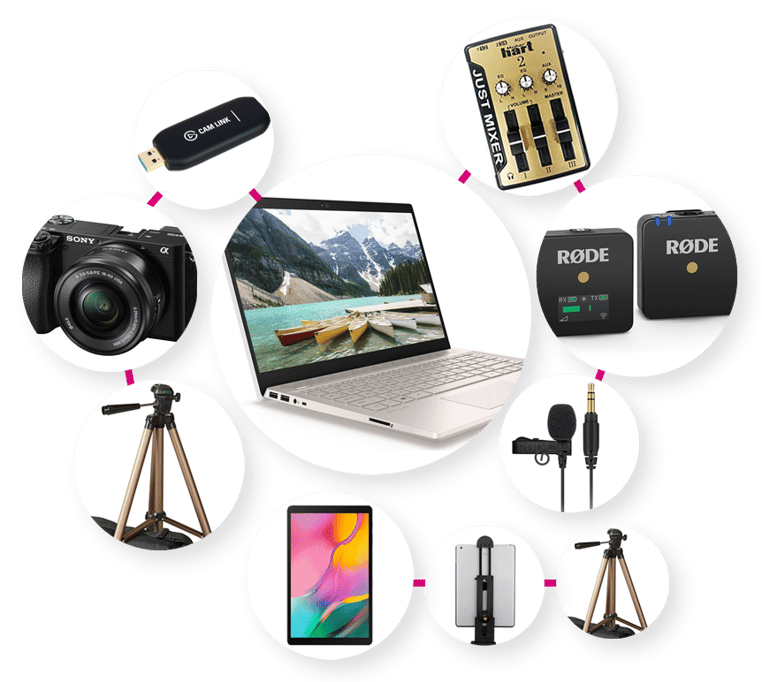
Setup and usage
Your audio visual setup is the same - all you would need to do is access the Zoom meeting link. You can do this by beginning the live stream class from your portal on your main device (computer) and then on your tablet logging in to your portal, going to Classes and copying the live stream URL into your browser's URL bar.
Alternatively, once you've begun the live stream you can invite participants from within Zoom - send an invite via email to an account accessible on the tablet and you can then tap the URL and join the class.